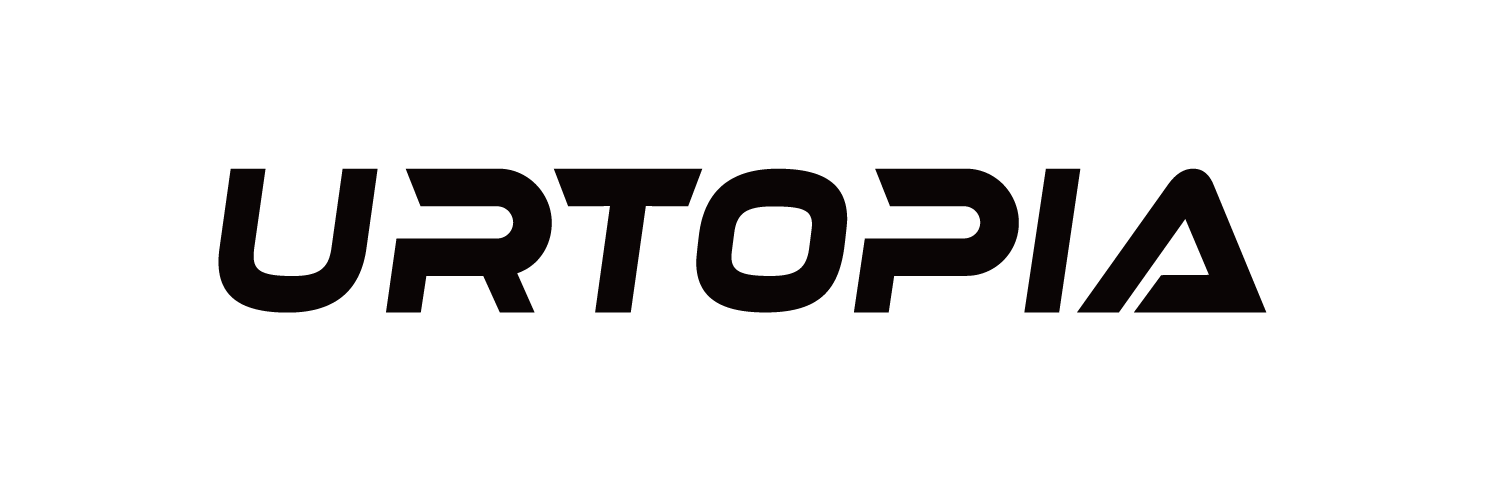Introducing Urtopia GPTs
“It‘s the World’s First ChatGPT E-Bike”
At last year’s EUROBIKE, Urtopia debuted as the world’s first e-bike with ChatGPT. Many thought it was just hype, saying “It’s just a DEMO,” and some even doubted, claiming, “This will never be a real feature for Urtopia. DEMO is DEMO.”
Well, it’s not a DEMO anymore. We’ve made it a reality! Urtopia GPTs are now officially available on Urtopia APP version 2.9.6 and above.
This means all Urtopians can now enjoy the AI riding experience with Urtopia GPTs!
Before we tell you how to activate Urtopia GPTs, let me give you a quick overview of what GPTs can bring to your riding experience.

It’s a real AI E-Bike This Bike Can Introduce Itself
Urtopia GPTs have undergone extensive training to become your dedicated riding assistant. It can introduce itself and instantly provide answers to any questions you have about Urtopia or cycling. It’s now your personal encyclopedia for all things related to Urtopia riding.
Flawless Voice Interaction Remembers You, Travels with You
Urtopia GPTs now offer real-time voice feedback with enhanced language recognition. You can quickly control functions like gears and lights with simple voice commands. Get helpful tips and navigation for a smoother, more enjoyable ride.
Genuine Human-Bike Interaction Understands You, Empowers You
Urtopia GPTs can now remember commands and engage in multi-turn natural conversations, chatting with you like a friend. It even provides logical riding advice, ensuring optimal acceleration and navigation for different scenarios.
We’ve also prepared a fun video showcasing how to use Urtopia GPTs.
Tutorial for Activating and Subscribing to Urtopia GPTs
Prerequisites:
It’s time to activate your AI riding journey!
1. Urtopia APP has been upgraded to 2.9.6 or later
On the "My" page of Urtopia APP, click the setting icon in the upper right corner and select "About Urtopia" to view the APP version.

2. Firmware version is upgraded to 1.3.8 or later
You can view the firmware version by clicking the device information icon on the "Device" page of Urtopia APP.

3. Ensure the eSIM is valid and 4G is available.
You can check its validity on the Urtopia APP under the “Device” page by clicking “IOT Services” and selecting “SIM Services.”

4. Enable Bluetooth and connect to the vehicle.
On the Urtopia APP “Device” page, click the Bluetooth icon to connect.

Subscribing to GPTs Service:
1. On the Urtopia APP “Device” page, click “IOT Services,” select “GPTs Service” to enter the “GPTs Service” page, and then click the “Go to subscribe” button to access the “GPTs Subscription” page.

2. On the “GPTs Subscription” page, check “I have read and agree to the ‘User Service Agreement’ and the ‘Automatic Renewal Service Agreement’,” then click the “Go to subscribe” button to proceed with payment.

3. After successful payment, return to the Urtopia APP “GPTs Service” page to verify that the GPTs service subscription was successful.
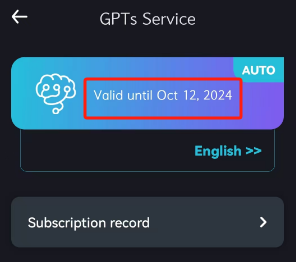
Using GPTs Service:
1. On the Urtopia APP “Device” page, click “Advance” to ensure the online voice control is turned on.

2. Long-press the round key and speak. Release round key to trigger the GPTs.

3. A running bar will appear while waiting for response from server. The typical waiting time is few seconds. It could be longer with a long response.

4. GPTs replies in process. To interrupt the response simply press the round key once.

Switching GPTs Language:
1. The default response language for GPTs is English. To change the language, go to the Urtopia APP “Device” - “IOT Services” - “GPTs Service” page, and click the language option. Currently, only English and German are supported.

Canceling GPTs Service Subscription:
1. On the Urtopia APP “GPTs Service” page, click the “Cancel Subscription” button and confirm by clicking “OK” in the pop-up window to cancel the auto-renewal service.Unsubscribing does not affect the current service's validity; automatic renewal will stop from the following month.

Renewing GPTs Service Subscription:
1. Subscribing to GPTs Service will automatically enable auto-renewal.
2. If you want to renew after canceling the subscription, go to the Urtopia APP “GPTs Service” page, click the “Subscribe Now” button to enter the “GPTs Subscription” page, and then click the “Subscribe Now” button to enable renewal. No additional payment is required for renewal.